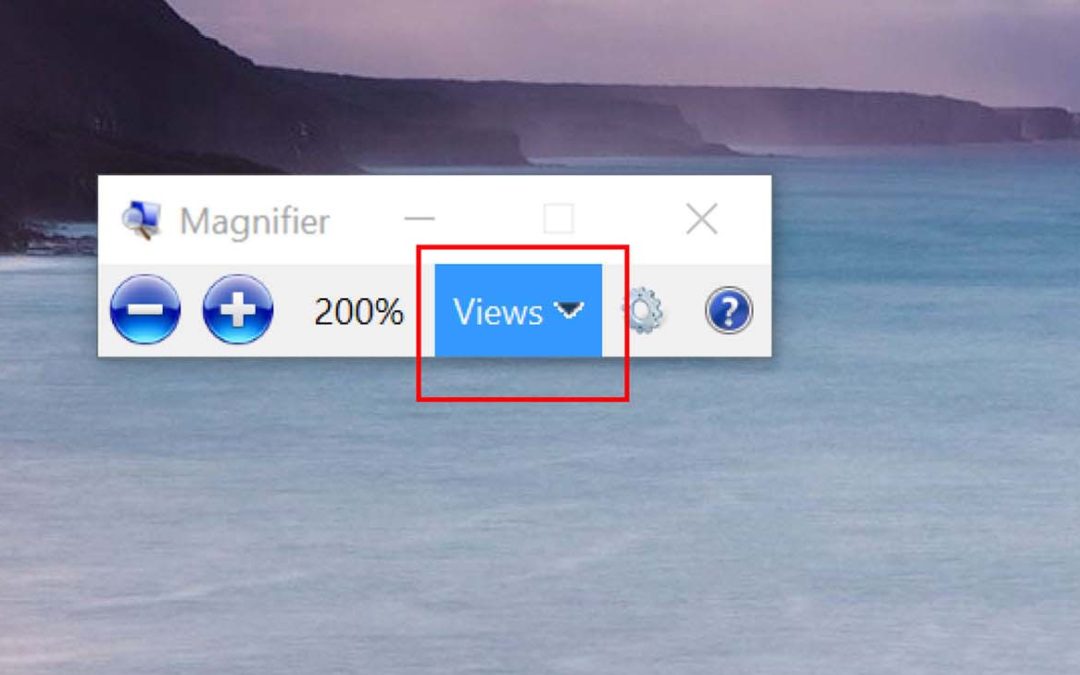This is an article I wrote which appeared in the
October 2016 edition of The St. Augustine Beaches News Journal.
If you are like me and sometimes sit down at the computer without your reading glasses, this might be a great help for you.
Windows has several very nice magnifier tools that will help you if you are struggling with reading things on your computer.
The Windows key plus (+) brings up the magnifier control. Simply hold down the Windows Key down and press the Plus (+) key (Near the top-right of your keyboard. It has the = and + signs on it).
I prefer to use the magnifier in Docked Mode, which places a magnified section at the top of my screen and then as I move the mouse around it magnifies the area that I am moving the mouse over. If you want it to magnify more, just hold the windows key and hit the Plus (+) key again. To decrease the magnification, you can hold the windows key and hit the Minus (-) key.
To close the magnifier tool hold the Windows Key and hit the Escape key (top left of your keyboard).
If you are using a Mac, you’ll want to go to Systems Preferences, then Accessibility, and select Zoom in the menu on the left. Click the Checkbox “Use keyboard shortcuts to zoom”. The keyboard shortcuts are shown there. Hold Command and Option keys and hit the Plus key (+) to magnify, and hit the minus key ( – ) to decrease magnification. To turn off Magnifier, Hold Command and Option and hit the 8 key.
I like the Picture in Picture Zoom Style, which allows me to move a magnifier window over the screen and see that specific area magnified. You can increase or Decrease the magnification as needed by using the keyboard shortcuts shown.
No matter which type of system you may be using there is a way to “save your eyes” and easily read what is on the screen.
I recently had a service call where my client told me that his Mac computer was talking to him all the time, and it was driving him crazy. He had inadvertently turned on ‘VoiceOver”. This is a wonderful Mac Accessibility Tool that reads aloud the text on pages and in documents, as well as narrating each action that is taken. You can turn this on and off by using the keyboard shortcut Hold Command key and hit the F5 key.
Windows has a similar tool, it is called “Narrator”, and you can turn it on by holding the Windows key, and hitting Enter. To turn it off hold the Windows key and hit Escape.