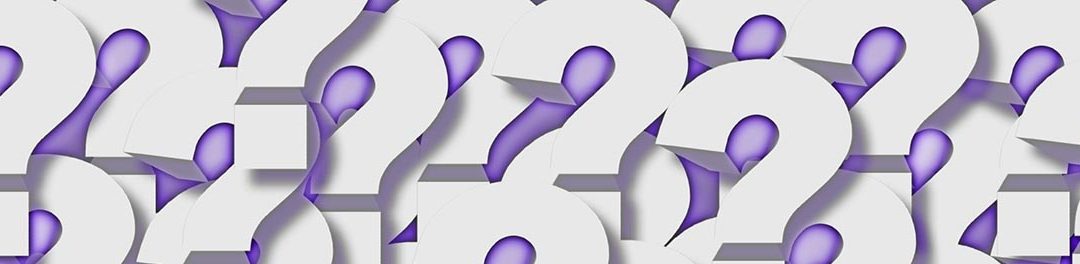Lately I have been getting a lot of questions about the “best” way to get photos from a cell phone to a computer.
There are two basic approaches; Direct Wired connection and Over the Air transfer.
With the Direct Wired connection, we connect the cell phone using the same USB cable that is used to charge the phone. Most cell phones come with a cable where one end fits into the phone, and the other is a standard USB connector, which will plug into your computer.
In both Windows 10 and macOS you will find an application called “Photos” (I find it interesting that both companies use the same name). They both offer the ability to import photos once the phone is connected. They only copy photos which have not previously been imported. This is a pretty handy way to quickly get all of your photos on your computer.
Over the Air Transfer is, in some ways, more challenging to get set up. The beauty is that you don’t need to mess around with cables and manually clicking for photos to be imported. But once set up correctly, your photos just show up on your computer when you take them.
My personal setup is with Dropbox. I set up Dropbox on my phone to automatically upload my photos as soon as I am connected to WiFi (so I don’t use my cell data up). Then on my computer I have Dropbox set up to synchronize all of them automatically. I take photos while I am out and about, and when I return home they are on to my computer. It’s what I call “auto-magical” (that term makes my wife laugh, but I like it).
I started using this method before I moved to the iPhone. Now that I have the iPhone there are much easier ways to do Over the Air transfers to my computer via Apple’s iCloud. But, my system is working, so I have not switched.
Having your photos so you can see them on your computer can be very rewarding, as you get to see them on a much larger screen. Plus, once they are on your computer, you can remove them from your phone.