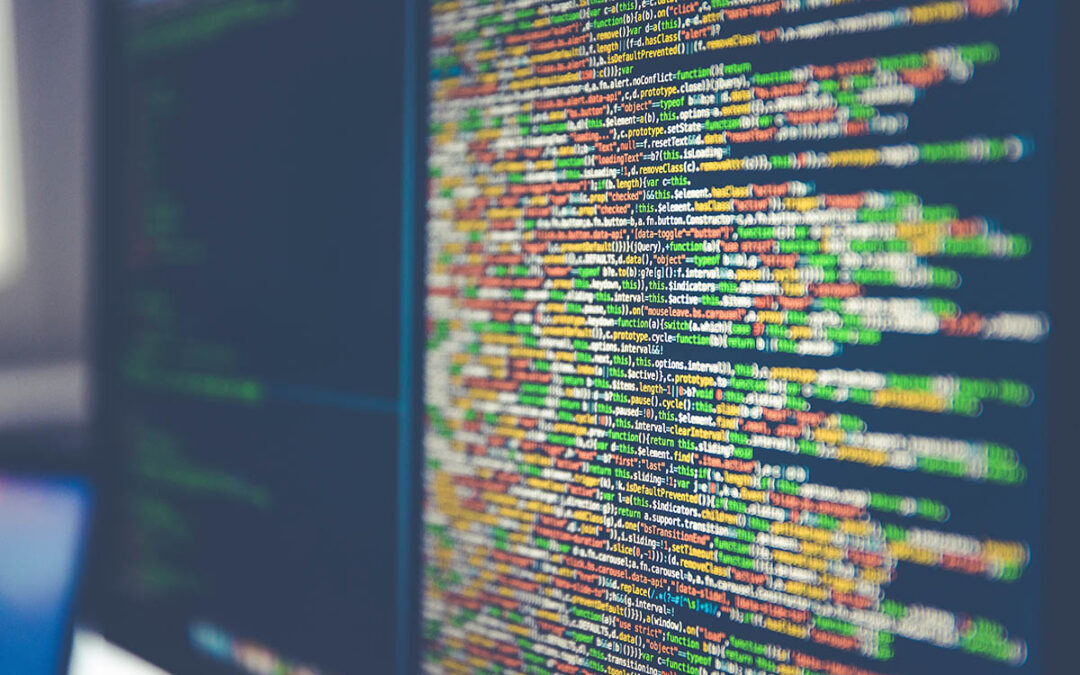So, why would you care about Restore Points? Why would you want to create one? Could you create one quickly, if you wanted to?
The great thing about a restore point, is that if your computer will not start up correctly, you can use the advanced troubleshooting screens to “roll-back” to the last good restore point. This very often is the trick that saves expensive repair costs.
You may want to create a Restore Point, so that you know that you have one to go back to if an update from Microsoft trashes your computer. My business currently collects about 25% of its revenue repairing failed Windows Updates that Microsoft pushes out. Quite often there is no restore point to roll-back to. So, if your computer is running well right now, you could create a Restore Point, and ensure that you have a chance to simply roll back if something goes awry later.
You can create a Restore Point quickly by clicking on the Windows Start Button (Bottom left corner of the screen, and looks like a 4 pane window in Windows 10), and typing the words “Create a Restore Point”. This will show you a control panel choice called Create a Restore Point. Click on this choice to open it. Then click “Create”. You can then name the restore point. I use the date as the name. Then click Create/OK. Presto! You have a perfect place to come back to if something goes wrong later.
You may be wondering how often this should be done. There are many ways to look at this. If you make lots of changes on your computer, installing apps, and creating files, then you may want to do this monthly. The basic idea is that this is a tool for emergencies. And as such, your specific risks will vary from someone else’s. The timing will be different for everyone.
Yes, there is a point to Restore Points. And these are easy for you to do. It is also important that you consider making one now, just in case. Restore Points are different from Backups. You “should” have a backup running as well. But that is a discussion for a different article.